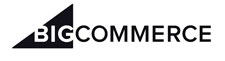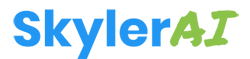
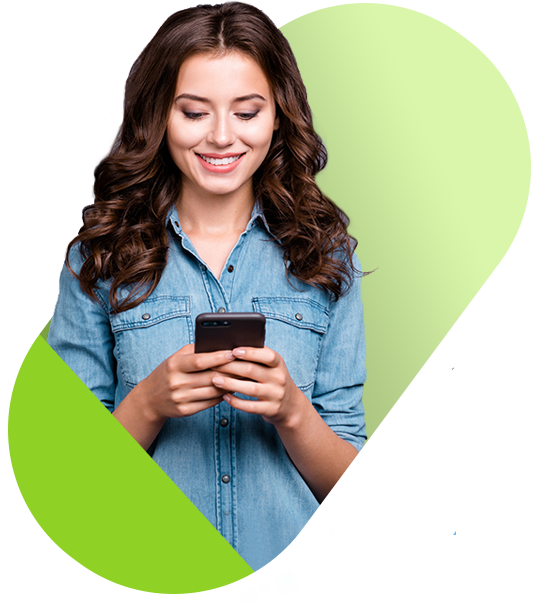

Hey Simon
Hope you're doing fine
Nice to meet you
Simple
&Intuitive
Live Chat
Software
Backed by AI
12K Revisions On

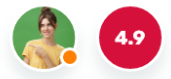
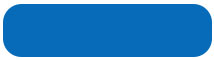
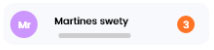
Active
is a live chat solution
platform for websites. Chat with your
website visitors and provide real-time
customer support via live chat
SkylerAI Live!

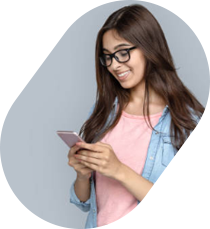
HI Martha
How can I help you today
Simple & Intuitive Live Chat Software
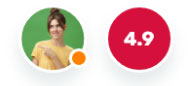
Simple

&Intuitive

Live Chat Software
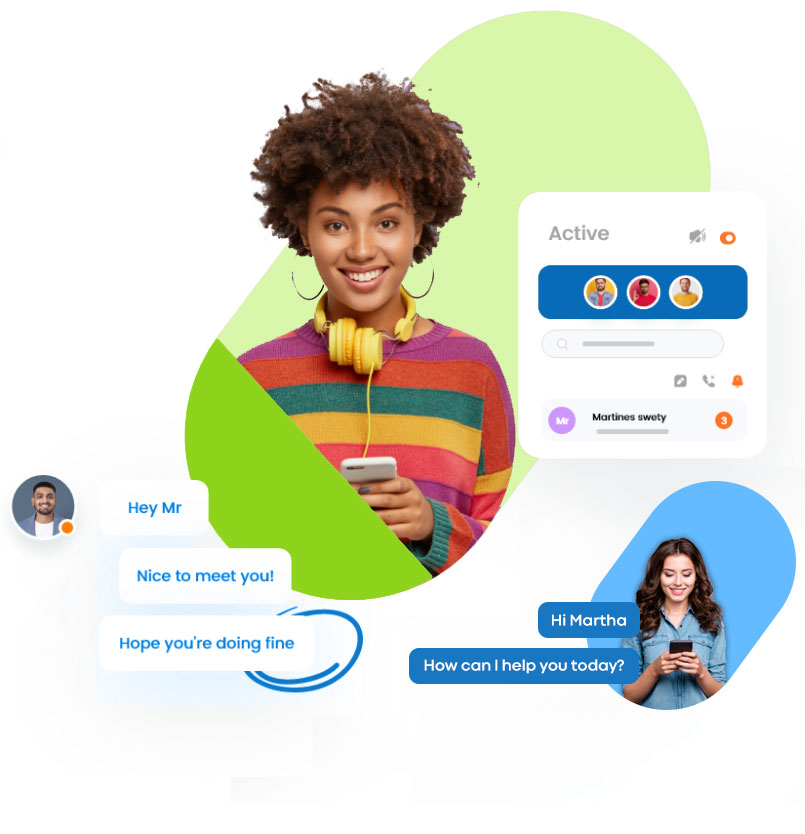
Live Chat for

eCommerce
Studies show that visitors who request live chat are three times more likely to make a purchase and have an average order value that is much higher
Live Chat for

Education
Studies show that visitors who request live chat are three times more likely to make a purchase and have an average order value that is much higher
Live Chat for

Agencies
Studies show that visitors who request live chat are three times more likely to make a purchase and have an average order value that is much higher

Simple and Intuitive
Intuitive chat interface and easy to understand live chat features will help you and your team members quickly get started with live chat deployment.
Live chat software
that keeps it simple
- Low learning curve for your chat operators.
- Simple chat interface with quick access to features.
- Easy to setup and configure.
Chat Routing Types
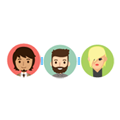
Defined Order
The chat request is routed to each operator based on the defined order.
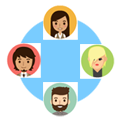
Round-Robin
The operator that has not accepted a chat in the longest time will be the first to receive the chat request.
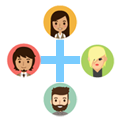
Simultaneous
All operators will receive the chat request at the same time.
Features List
Chat
Defined order routing type will route the new chat request to online operators in a defined order for every chat request. The round-robin routing type will route the new chat request to the operator that has not accepted a chat the longest time. Simultaneous routing type will route the new chat request chat to all online operators at the same time (first operator to accept the chat will service the chat).
Transferring a chat session to a department will route the chat request to all operators based on the department routing type (defined order, round-robin or simultaneous). Transfer directly to a specific operator is also available.
The default setting is to display the pre-chat form before starting a chat session. However, the system can be set to automatically start the chat session (the routing process) when the chat icon is clicked.
Each operator can create canned responses that is available for their account.
Setup Admin can create canned responses that are available to all operators assigned to the department. The operators will not be able to edit the shared canned responses but they can use it during a chat session.
An operator can send a chat invite to the visitor from the operator chat console traffic monitor. An embed chat window will open automatically on the page the visitor is viewing.
Automatically display a chat invitation image to a visitor based on matching criteria (total page views and duration on the page). When the visitor clicks the chat invitation image, the chat request window will automatically open.
Set concurrent chat limit for each operator. If an operator is at max concurrent chat limit, the new chat request will skip the operator and route to the next online operator.
If all online operators are chatting at their max concurrent chat limit, the chat request can be placed in the waiting queue until an operator becomes available.
A chat session can be categories using tags. Example tags could be ‘Sales Lead’, ‘Follow-up’, ‘Bug Report’ or ‘Suggestions’. An operator can set the tag during a chat session.
After the chat session has ended, a rating survey can be displayed to the visitor. The visitor will have an option to rate the operator and send additional comments.
Traffic monitor can be enabled for each operator. If enabled, the operator will be able to view the list of visitors on the website. Footprint log, OS and other various information about the visitor can be obtained from the traffic monitor. The operator will also be able to initiate a chat with the visitor from the traffic monitor.
Paste an image from the clipboard to the chat session by pressing Control-V or Command-V during a chat session.
File upload option can be enabled for each operator and department. If enabled, the visitor and the operator will be able to upload files during a chat session. Supported file formats are GIF, PNG, JPG, PDF, ZIP, TAR and TXT.
Operators can request a chat with other online operators from the operator chat console. Operator to operator chats are saved to the system as a chat transcript.
Every chat session is saved to the system as a chat transcript. The chat transcripts can be shared or only available to the operator that serviced the chat session. The share setting can be set for each department.
An operator can create a group chat with up to 5 additional operators in one chat session.
Provide operators a method to post to a central message board that can be viewed by all operators or selected operators.
Built-in instant messaging (Message Box) provides real-time continuous communication for chat operators.
The visitor and the chat operator can send private text during chat. Private texts are not saved to the chat transcripts.
Customize
Add custom fields to the chat request window. Custom fields can be Phone, Login, Order # or other fields you would like to gather from the visitor before starting a chat session.
Display the pre-chat form (name, email, custom fields, etc) or set the system to hide the pre-chat form and start the chat routing process immediately with a single button click.
Profile picture can be uploaded for each operator. An option to display the profile picture to the visitor can also be set for each operator.
Select from over a dozen theme choices for the chat request window. Custom theme creation is also available for the self-hosted solution.
Operators can select from over a dozen theme choices for their operator console.
A logo can be uploaded for each department. The default logo will be displayed if a logo has not been uploaded for the department. The default logo can also be updated.
Chat icon upload (online/offline) is available for each department. The default chat icons will be displayed if a chat icon has not been uploaded for the department. Default chat icons can also be updated.
The pre-chat form contains a greeting message (‘Welcome to our live chat’) that is displayed to the visitor. The greeting message can be updated for each department.
Automatically display information to the visitor during their live chat interaction.
Language can be set for each department, enabling the translation of various static texts (start chat, send email, etc) on the visitor chat window. Available language packs are: Arabic, Bulgarian, Chinese, Croatian, Danish, Dutch, French, German, Greek, Italian, Japanese, Korean, Mongolian, Norwegian, Persian, Polish, Portuguese, Russian, Serbian, Spanish, Swedish and Turkish.
The embed chat window size width and height can be adjusted for each department.
A consent to agree with your privacy policy or other agreement can be a requirement before starting a chat session. This option is available for each department.
There is a difference between live chat being offline and live chat being online but operators were not able to accept the chat request. There are two different messages that can be displayed to the visitor for these two different situations. Offline message and ‘busy’ message can be set for each department.
When the chat is offline, provide the visitor the option to leave a message or automatically redirect the visitor to a URL.
If multiple departments are created, generate an HTML Code that will automatically route the visitor to a specific department only rather than displaying the department selection drop down menu.
The offline chat icon can be hidden when live chat is offline. This setting is available for each department specific HTML Code.
Automatically display a ProAction Invite to the visitor when certain criteria are met. ProAction Invite can contain a custom message to convey call to action to chat, display promotional information, direct a visitor to a specific URL or display or display an embedded video.
Create marketing campaign query string that can be added to a URL to track the click-through rates. The campaign name will be visible during a chat session and on the traffic monitor.
Setup
Unlimited departments can created. Example departments could be ‘Sales’, ‘Tech Support’, ‘Billing’, etc.
Pre-chat form, waiting queue, greeting text, offline message, shared canned responses and automatic offline can be set for each department. These settings are called department options because they are available for each department.
If multiple departments are created, the chat request window will display all the departments on the department selection menu. However, department groups can be created to display specific departments to be visible on the department selection menu. Department groups have their own logo, chat icon and welcome text settings.
If a department is set to ‘hidden’, the department will not be visible for selection on the department selection menu on the chat request window. The only method to reach a ‘hidden’ department is through department specific HTML Code or via transfer chat by an operator.
Automatically set department to go Offline at a specific time. The online operators will be automatically logged off and to limit accidental online status during offline hours, the system will also prevent the operator from going online during the Offline Duration. Active chat sessions will not be interrupted.
Create operator accounts. Every operator will be able to see the online/offline status of all operators from the operator chat console.
Chat rating, operator to operator chat, file upload, traffic monitor, view visitor IP address, max concurrent chat limit and other various settings can be set for each operator.
One chat operator can be assigned to multiple departments. All chat requests arriving to the assigned department will be displayed on their operator chat console.
If an operator is assigned to multiple departments, enable the operator to go online or offline for specific departments only.
Configure canned response categories that is available to all operators.
External URLs allow operators to easily access an external webpage inside the operator chat console. Example external URLs could be ‘Company Directory’, ‘Order Search’ or ‘Account Search’.
Upload chat icon image (GIF, JPG, PNG) or customize the default SVG chat icon colors to match your website.
Creator additional Setup Admins with full access to the Setup Admin area.
View online/offline status of all operators in real-time. The ability to remotely logout an account is also available.
The Setup Admin will be able to view a chat session in real-time. The Setup Admin will not be able to interact with the chat session but will be able to view all messages exchanged in real-time.
Send all outgoing emails using an SMTP. The SMTP setting can be set for each department.
After the chat session ends, automatically send the chat transcript to the department email or other email address.
Ensure your system database is up to date and without errors. The system includes a database table integrity check and the ability to fix tables and missing table fields.
Delete lines from chat transcripts. This feature is useful to delete sensitive information contained in the chat transcript or other similar reasons.
 They really listen to feature requests and will talk through ideas with you, not just reply with a stuffy automated response. They're also very quick/frequent with their updates.
They really listen to feature requests and will talk through ideas with you, not just reply with a stuffy automated response. They're also very quick/frequent with their updates. 
 The functionality is a plus, the ease of use definitely a triple plus. The support is great always responsive and personable. Been with the company for years and never regretted it.
The functionality is a plus, the ease of use definitely a triple plus. The support is great always responsive and personable. Been with the company for years and never regretted it. 
"We just needed a great live chat software without the bulk. PHP Live was the perfect choice. Thank you!"
2002+ satisfied customers
 Super easy to use, setup and integrate with our website. The folks at phplive are always working to improve their product. Their customer service is the best.
Super easy to use, setup and integrate with our website. The folks at phplive are always working to improve their product. Their customer service is the best. 
What Says Our Clients About Us
Our customers tell us how our Live Chat helped them connect with customers and grow their businesses.
Integrate SkylerAI Livechat! with various platforms